AX 2012 Performance - Configure SQL Server and Storage
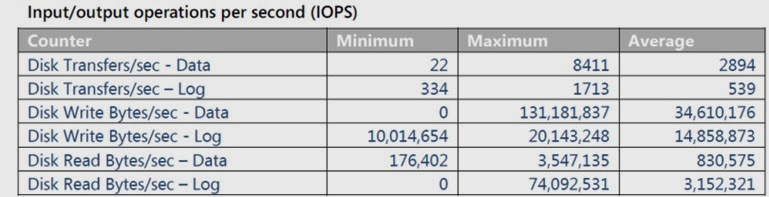
This Article provides information about how to configure database and windows server for Microsoft Dynamics AX. To achieve optimal Microsoft Dynamics AX performance, we must correctly configure the database infrastructure. You must have knowledge in following areas: · Windows Server administration. · SQL Server administration. Specific areas of knowledge include advanced configuration options, memory management, performance management, and troubleshooting. · Microsoft Dynamics AX system administration. Recommendation on Tune DB operations: # Recommendation Reference 1 Enabling trace flags 4136 ,1117 and 4199 on SQL server. T-4136 : Disable parameter sniffing T-4199 : Activate query optimizer fixes T-1117 : DB files growth 2 Disabling index hints from AX configuration and t...
