Form templates in Dynamics AX 2012
A primary focus in Dynamics AX 2012 was to increase a developer's productivity by automating common tasks. As part of this initiative, a new feature was introduced in Dynamics AX 2012 in the AOT. This is the creation of new forms using form templates.
If you right click on the form node, you can see an extra option there - New Form from template
As seen in the image above, you have an option to create seven different form based on the pre-defined templates, these are
ListPage - A list page is a form that displays a list of data related to a particular entity or business object. A list page provides provisions for displaying data and taking actions on this data. Every module has at least a couple of list pages. List pages are further classified as primary and secondary list pages. A secondary list page will only display a subset of data from the primary list page. Example, CustTableListPage, VendTableListPage, ProjProjectsListPage. Best practice is to have ListPage as a suffix in the name of the form for all list pages.
DetailsFormMaster - This template is used for forms which displays data for stand-alone entities or business objects. Example, Customers, Vendors, Projects etc. If you look at the forms for these, i.e., CustTable, VendTable, ProjTable, their style property will be set to DetailsFormMaster.
DetailsFormTransaction - This template is used for forms which displays data for entities which have child records associated with it. In other words, if the data being displayed is header-lines type in nature, use this template. Example, Sales orders, Purchase orders etc. If you look at the style property of SalesTable, VendTable, their properties will be set to DetailsFormTransaction.
SimpleListDetails - This template is used to display primary fields in a list and detailed data in a tab page. This style is useful to view all records in a form and selecting a particular record will bring up their details. Example, MainAccount
SimpleList - This template is a very basic form which displays data in a grid. No extra or fancy detail is displayed. This style is best suited for forms where data being shown is not very detailed in nature or has limited fields. Example, AifAction.
TableOfContents - This template is the new style which should be adopted for all parameter forms in Dynamics AX 2012. Take a look at any parameters form and its style property will be set to TableOfContents. This style sets all the tabs as a hot link in the left hand side navigation pane. Clicking on the link will bring up the controls on that tab page. This style is a very neat and appealing UI design which is surely welcome.
Dialog - This template is used on forms which shows static data or are intended to capture some user input for further actions. These forms are mostly modal in nature and should be dismissed before any further actions can be taken.
DropDialog - This template is used for forms that are used to gather quick user inputs to perform an action. Drop dialog forms are generally attached to an action pane button. They appear to be dropping from the menu button when clicked.
Whenever going for a new form development, always ensure that you use the template to create a new form. The template almost does 40% of your design work for you. All you have to do is add the data sources and fields and add business logic.
Microsoft has taken a lot of customer feedback and invested a lot in the UI design. There are reasons why the buttons and navigations are laid out like they are. If you are deviating from the recommended best practices, not only are you introducing best practice deviations, you may be complicating the design and navigation for your users.
In case, you already have designed forms without using the pre defined templates, you can run the form style best practices checker from add-ins. This will list out all deviations your form has and you can fix them by clicking a button.
Also, you may see some best practice warnings when designing forms using the templates. These can be safely ignored. Examples of such best practice warnings are
If you right click on the form node, you can see an extra option there - New Form from template
As seen in the image above, you have an option to create seven different form based on the pre-defined templates, these are
- ListPage
- DetailsFormMaster
- DetailsFormTransaction
- SimpleListDetails
- SimpleList
- TableOfContents
- Dialog
- DropDialog
ListPage - A list page is a form that displays a list of data related to a particular entity or business object. A list page provides provisions for displaying data and taking actions on this data. Every module has at least a couple of list pages. List pages are further classified as primary and secondary list pages. A secondary list page will only display a subset of data from the primary list page. Example, CustTableListPage, VendTableListPage, ProjProjectsListPage. Best practice is to have ListPage as a suffix in the name of the form for all list pages.
DetailsFormMaster - This template is used for forms which displays data for stand-alone entities or business objects. Example, Customers, Vendors, Projects etc. If you look at the forms for these, i.e., CustTable, VendTable, ProjTable, their style property will be set to DetailsFormMaster.
DetailsFormTransaction - This template is used for forms which displays data for entities which have child records associated with it. In other words, if the data being displayed is header-lines type in nature, use this template. Example, Sales orders, Purchase orders etc. If you look at the style property of SalesTable, VendTable, their properties will be set to DetailsFormTransaction.
SimpleListDetails - This template is used to display primary fields in a list and detailed data in a tab page. This style is useful to view all records in a form and selecting a particular record will bring up their details. Example, MainAccount
SimpleList - This template is a very basic form which displays data in a grid. No extra or fancy detail is displayed. This style is best suited for forms where data being shown is not very detailed in nature or has limited fields. Example, AifAction.
TableOfContents - This template is the new style which should be adopted for all parameter forms in Dynamics AX 2012. Take a look at any parameters form and its style property will be set to TableOfContents. This style sets all the tabs as a hot link in the left hand side navigation pane. Clicking on the link will bring up the controls on that tab page. This style is a very neat and appealing UI design which is surely welcome.
Dialog - This template is used on forms which shows static data or are intended to capture some user input for further actions. These forms are mostly modal in nature and should be dismissed before any further actions can be taken.
DropDialog - This template is used for forms that are used to gather quick user inputs to perform an action. Drop dialog forms are generally attached to an action pane button. They appear to be dropping from the menu button when clicked.
Whenever going for a new form development, always ensure that you use the template to create a new form. The template almost does 40% of your design work for you. All you have to do is add the data sources and fields and add business logic.
Microsoft has taken a lot of customer feedback and invested a lot in the UI design. There are reasons why the buttons and navigations are laid out like they are. If you are deviating from the recommended best practices, not only are you introducing best practice deviations, you may be complicating the design and navigation for your users.
In case, you already have designed forms without using the pre defined templates, you can run the form style best practices checker from add-ins. This will list out all deviations your form has and you can fix them by clicking a button.
Also, you may see some best practice warnings when designing forms using the templates. These can be safely ignored. Examples of such best practice warnings are
- An Action Pane should not be present on a form that is not a list page or other content page.
- Expected: @SYS316708 (Attachments) | Actual: @SYS114630 (Attachments)
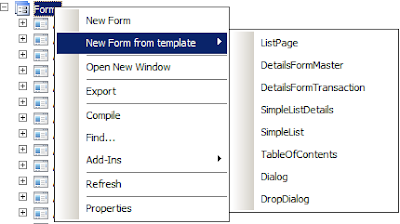

Comments
Post a Comment