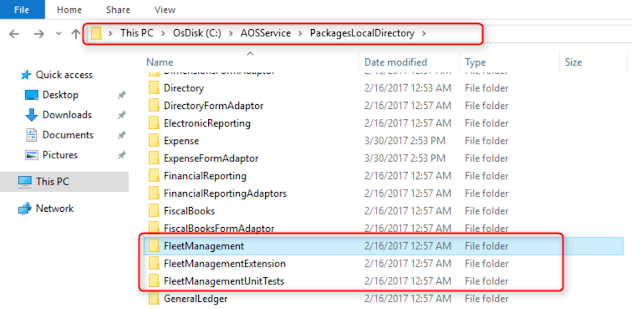where the source code is kept in Microsoft dynamics 365 finance and operations
If you have every worked in AX2009, you know that the source code is saved in files in a specific file location in the AOS server. Now with D365Ops, Microsoft has fallen back to the concept of storing the files in file system instead of database (model database in AX2012 used to hold all the code base). For the developers working with D365Ops, the primary question is where & how the source code is kept & handled. Where to find the Source code: The application code for Dynamics 365 for operations is stored in File system, usually in a directory named PackageDirectory. You can find the details on the configuration related to AOS in a web.config file. Steps to follow: 1. Open IIS and go to the Sites\AOSService (in case you missed, AOS is a web service with D365Ops) . 2. Right click > Explore 3. You should be directed to a fol...